Adding your WordPress site to Google Search Console is a straightforward process. Here’s a simple step-by-step guide: 1. Log in to Google Search Console➡️2. Add Property➡️3. Verify Domain Ownership vias DNS record➡️ 4. Submit Sitemap➡️ 5.Monitor Performance
Table of Contents
ToggleStep 1 : Sign in or Sign up for Google Search Console:
- Go to the Google Search Console website (https://search.google.com/search-console) and sign in with your Google account. If you don’t have one, you’ll need to create an account.
- Click on Start Now button It will take you to sign in page then create account.
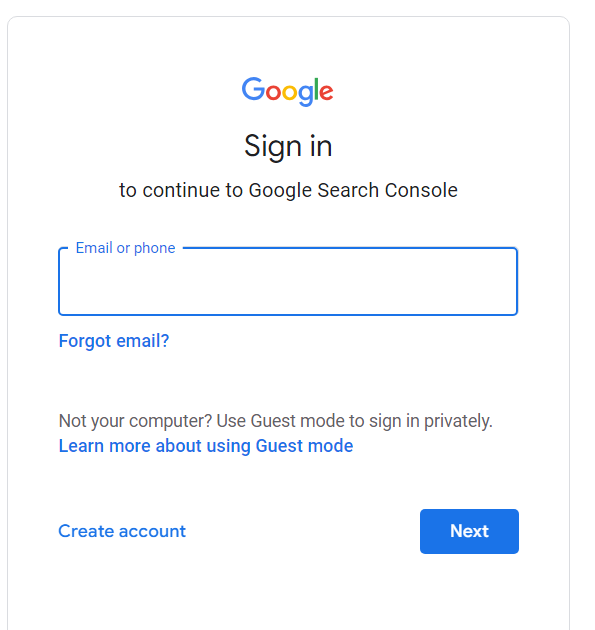
Step 2 : Add Property
- Once logged in, click on the “Add Property” button.
- There are tow option: 1.Domain 2. URL prefix, Here most people make mistake. If you purchsed domain from any website Use Option 1 (most prefered) . If you use option 1 it will fetch all sub category(main url and sub-url as they clearly mention) in the provided field.
- If your website name is https://blueskyportal.com then enter only blueskyportal.com
- Click “Continue”.
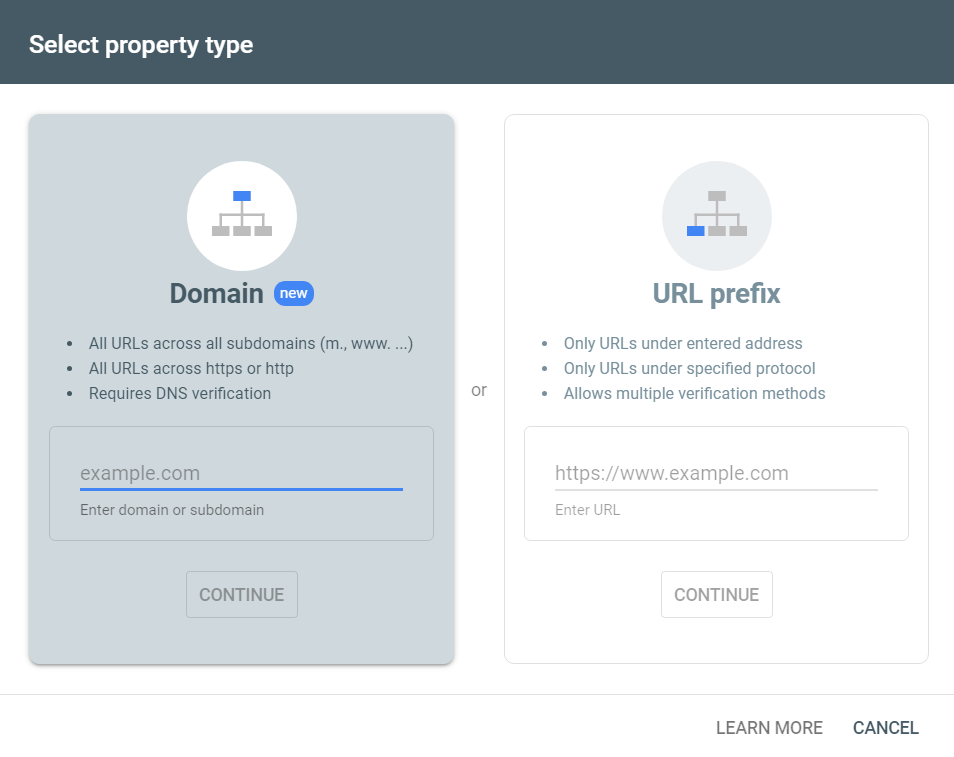
Step 3 : Verify domain ownership via DNS record
- Then this (below image) will pop up.
- Copy The text record given option no 3.
- sign in to your domain name provider. paste the code in dns code manager ( BUY Domain and hosting for here and get 20 % off )
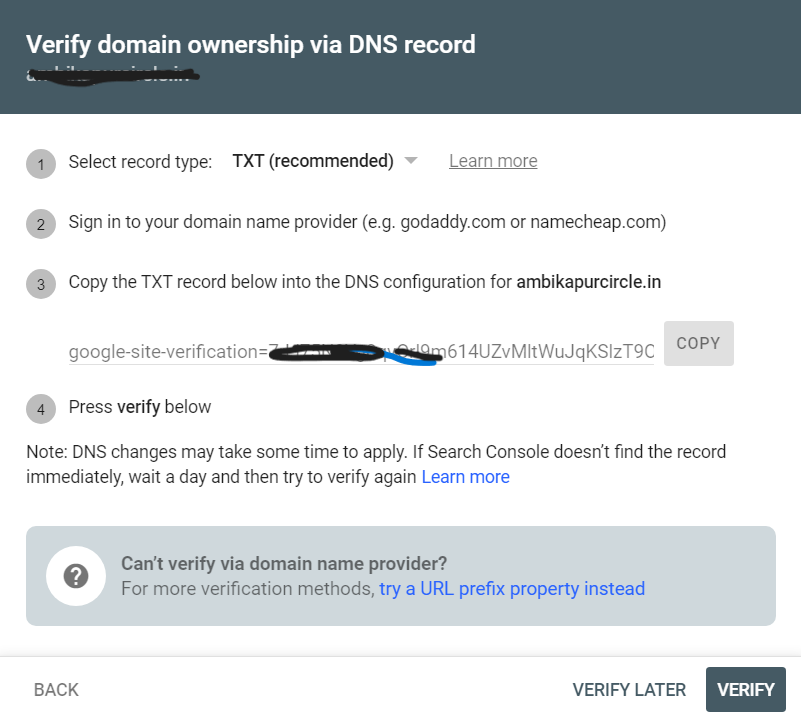
If you purchased domain from from hostinger then follow below step login to hostinger panel using this link https://auth.hostinger.in/login go to ➡️ Website➡️click manage➡️Search and go DNS Zone Editor
DNS record type: TXT
Name: @ (leave this as it is)
TXT value: paste the Code in third input field named “Points to” select add proprty
TTL: leave the default value
- Click on Add Record then return to Google Search Console click VERIFY .It may take some time .If it fails wait for 1 menutes then again try .Your website will be added successfuly.

Step 4 : Submit Sitemap
- Once your site is verified, go to the Google Search Console dashboard.
- Click on Sitemaps Under Indexing
- Enter the URL of your sitemap.xml file (e.g., https://www.yoursite.com/sitemap.xml) and click “Submit”. you can find your sitemap in wordpress site dashboard➡️ rankmath➡️sitemap setting➡️click on link copy that and paste here. You are now done dusted.
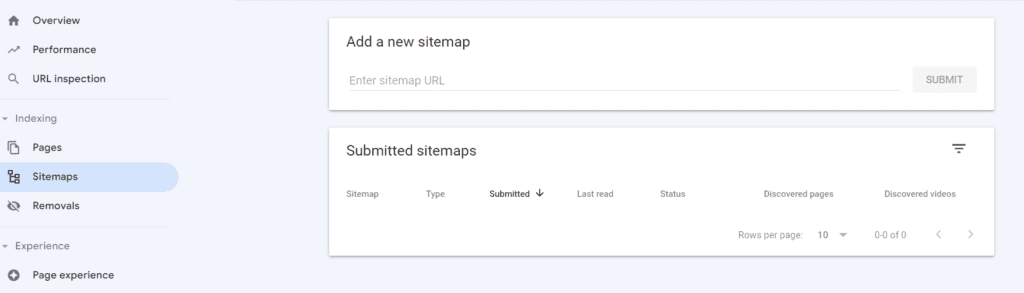
Step 5 : Monitor Your Site
Google Search Console provides various tools and reports to monitor your site’s performance, index status, and search traffic. Spend some time exploring these features to gain insights into how your website is performing in Google search results.
That’s it! Your WordPress site is now added to Google Search Console, and you can start monitoring its performance and optimizing it for better visibility in search results.
liking this type of content .You can read my all my writing in different category like

Where is the link to buy domain
https://www.hostinger.in/?REFERRALCODE=1NARAYAN65
Best way to put site in Google search results